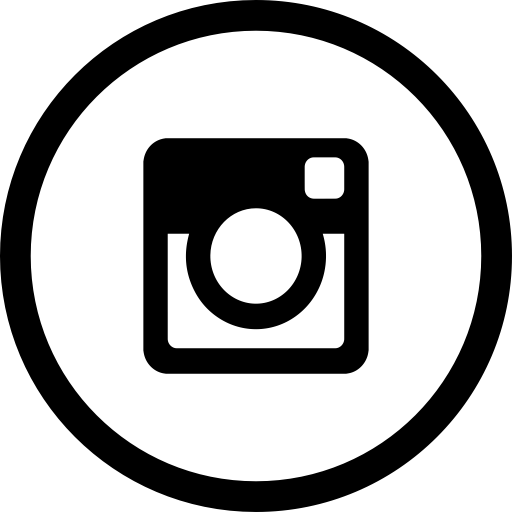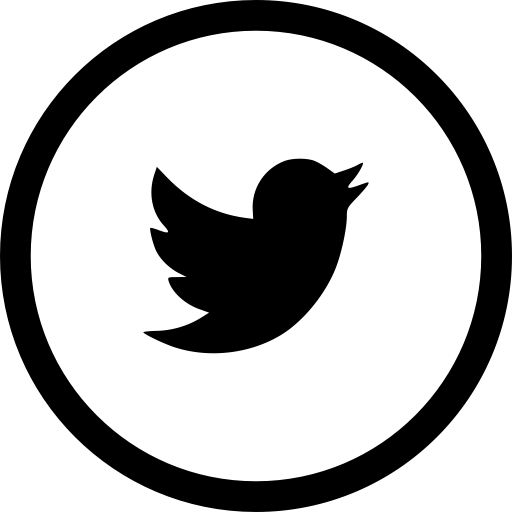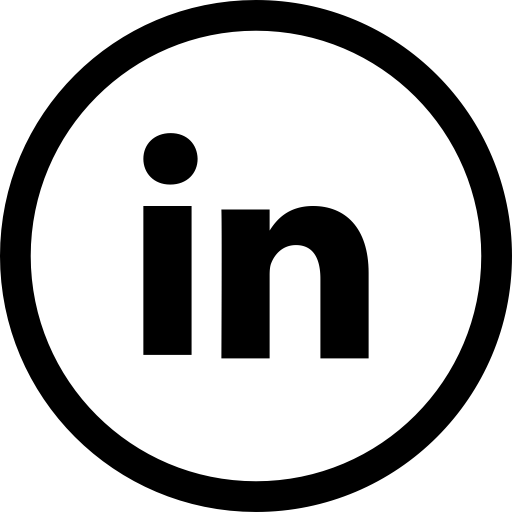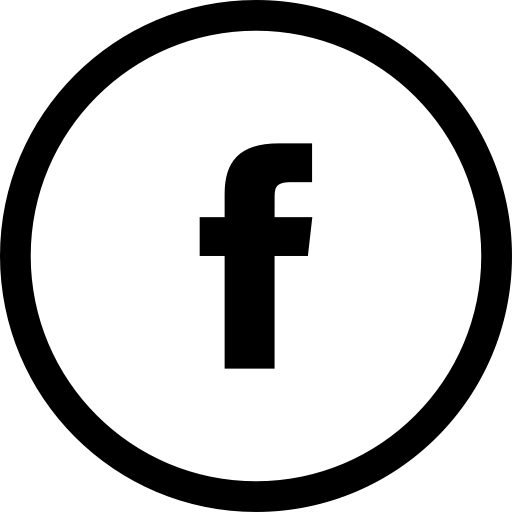We are committed to making our website accessible.
Is the text size too large or too small?
You can change your text settings through your browser options:
In Internet Explorer, go to View > Text size and select your desired text size setting (e.g. larger, smaller);
In Netscape browsers go to View > Text size. Select a larger or smaller “percentage” or click on “larger” (or “smaller”) to go one size up or down.
Changing your computer screen settings
To change the size of the image shown on your screen on a PC running the Windows 95 and upwards operating system,
go to Start > Settings > Control Panel > Display > Settings and change the desktop area by using the sliding bar.
On an Apple Macintosh, you can use the Monitor & Sound Control Panel to change the resolution.
Having difficulty with your keyboard or mouse?
You can fine-tune your mouse and keyboard settings under
Start > Settings > Control Panel > Accessibility in Windows 95/98/NT/2000 and XP.
Browser upgrades
We endeavour to make our website compatible with all browsers. However, if you are using an older browser (a level 3.0 browser for instance), you may see inconsistencies in the presentation of pages. It may help you to download a newer version of a browser to improve your general Internet experience.
The following are available to download for free:
Help with PDF files
PDF stands for Portable Document Format. It is a universal file format that displays the fonts, images, graphics and layout of a document, regardless of the application and platform used to create it. In order to view and print a PDF document, you will need to download the free PDF viewer from the Adobe website. Most computers come with the free Adobe Reader ® software as standard.
Download Adobe acrobat reader here
We are continually working to improve the accessibility and usability of our content but if you are experiencing any difficulties downloading files or accessing a particular page please contact us.